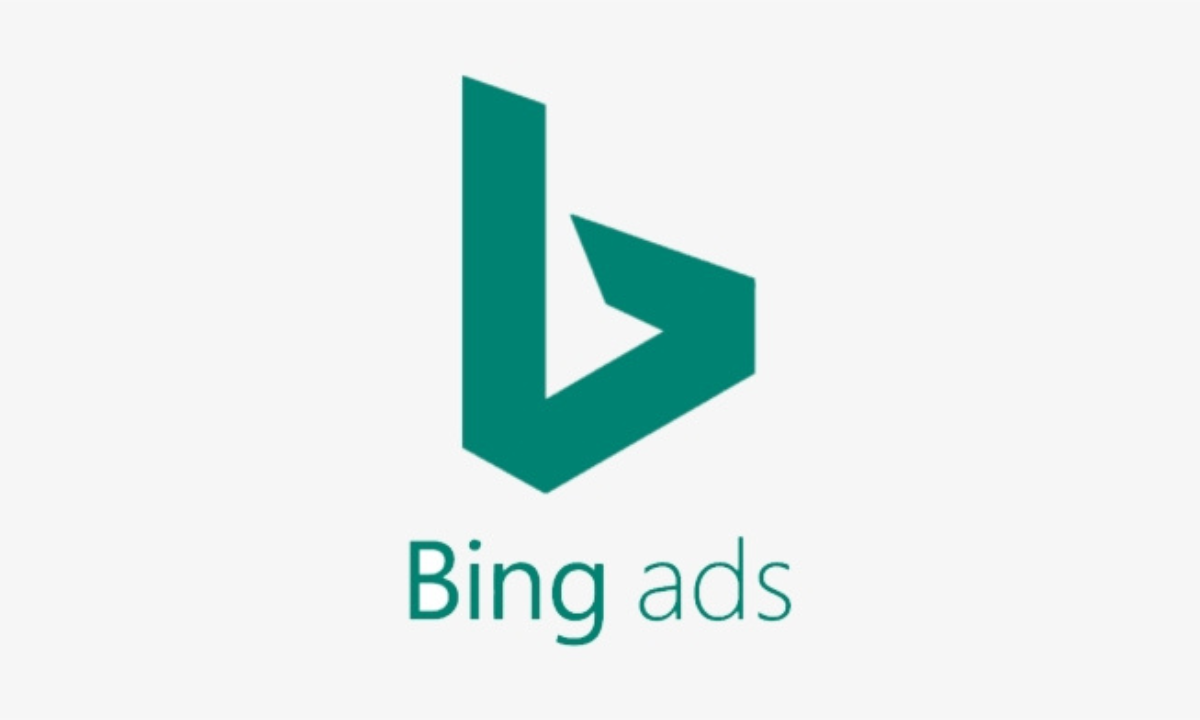A Beginner’s Guide to Bing Ads in 2024
Microsoft Advertising (formerly Bing Ads) is a powerfully underrated advertising tool for businesses. Here’s how to start using it.
Why Use Bing Ads?
Microsoft Advertising, formerly Bing Ads, is a powerfully underrated pay-per-click (PPC) advertising tool for businesses. Yes, Google owns 84% of the global search market, but Microsoft’s search engine comes in second with 9%. That gap may seem significant, but with more than 1 billion unique visitors each month, trust us, plenty of people are using Bing Ads. And if you’re targeting PC users in particular,It may be perfect for you. According to Microsoft Search Network data, the platforms boast 14.7 billion monthly PC searches and 653 million unique PC users. Still, you’ll need to consider many factors beyond audience size.
Bing Ads vs. Google Ads
Most small- to mid-sized companies know the importance of advertising on Google Ads. But many marketers are sleeping on Microsoft Ads . And setting up a marketing campaign on Microsoft Ads is just as easy (if not easier) as setting up a Google Ads campaign.
There are tons of attractive benefits for businesses to set up Bing Ads. We’ll cover a few here.
Be Advertised in More Places
When you use Microsoft Ads, your ads won’t just appear on one site. You’ll actually be displayed across multiple sites, as they own Bing, MSN, Yahoo, and AOL. Microsoft and Yahoo also have several smaller partner sites that are owned and operated by syndicated search partners.
You also get to decide where your ads are being displayed. You can narrow your ad distribution depending on where you want your ads to run.
Granted, Google also has search partners and broader reach. But if your customers are more likely to use Outlook than Gmail, Microsoft Ads might be for you.
Less Competition
Google’s massive audience is great in some ways; your potential reach is much larger. But, as we mentioned before, bigger doesn’t necessarily mean better.
The search engines associated with Microsoft Advertising have a smaller audience segment. These lower search volumes mean less competition for ideal placement and fewer other advertisers increasing the cost of your ads.
Clicks have the potential to be cheaper, prime spots will be easier to snag, and you, as the advertiser, may get more for your dollar.
Granular Targeting
Both Google and Bing allow you to get pretty specific when it comes to ad targeting at the campaign level. But Bing’s ad tools allow you to make targeting changes at the ad group level as well, which makes for much more flexible campaigns.
Plus, Microsoft Ads allows you to assign ads to run at a specific time in your ad viewer’s time zone, no matter where they’re located. Google’s time zone menu won’t change when your ads run—if you wanted the same ad to target people in New York and Los Angeles at 6 PM their time, you’d have to make two different campaigns.
And if you want to get really specific about device targeting, Bing’s the better choice. With Microsoft Ads, you can target audiences based on their specific devices and operating systems. Google Ads will only let you do that with Display and Video campaigns.
Microsoft’s Default Search Engine
Any Microsoft machine sold comes set up with Bing as the default search engine. Microsoft 365, a subscription for using the Microsoft software suite (Excel, PowerPoint, Word, etc.) comes with Cortana, a virtual assistant that also uses Bing as a search engine.
That means anyone who grabs Microsoft 365 or a Microsoft machine automatically uses Bing as their default search engine. This makes for some pretty easy traffic and potential eyes on your ad campaign!
LinkedIn Profile Targeting Capabilities
Bing Ads Manager lets you target highly relevant audiences by using profile information from LinkedIn. (Say whaaat! Google wishes.)
That’s right: Microsoft Ads allows you to target an audience and apply bid modifiers based on the information pulled from LinkedIn.
You can target Bing ad campaigns based on:
- Company, such as Google (lol), Hootsuite, or the Government of Canada
- Industry, such as Healthcare, Manufacturing, Corporate Services, or Consumer Goods
- Job function, such as education, sales, or arts and design
This feature is a game-changer for B2B services. Looking to attract people to your niche, highly-technical white paper writing company? Well, things just got easier, my friend. Find your top ten wish-list clients, search for their company, input the right industry, and aim for marketing managers.
Besides LinkedIn, Microsoft-Bing ads are the only platform that has this capability.
How to Launch a Microsoft Ads Campaign
Curious about trying Microsoft Ads for yourself? Microsoft Ads Smart campaigns are by far the easiest way to get started with advertising. Below, you’ll find a step-by-step on how to run Bing Ads with Smart campaigns.
Step 1: Sign Up or Sign In to Microsoft Ads
Head to the Microsoft Advertising website and select either Sign up or Sign in. Follow the prompts to create your own Microsoft Advertising account.
Step 2: Set Your Advertising Goal
Microsoft will prompt you to choose a goal for your campaign. Then, hit Next.
Step 3: Tell Microsoft Who You Are
Fill in your information and hit Next.
Step 4: Set Your Target Radius
If you want to target multiple locations worldwide, you can do so in Expert mode.
Step 5: Fill in Your Keywords
Microsoft will suggest keywords similar to your services below. You can also use Microsoft’s keyword planner to better your SEO strategy.
Step 6: Fill in the Text Boxes
You can see a preview of what your ad will look like on the right-hand side of your window. Microsoft notifies you when you’ve gone over the recommended character count too, to avoid truncating.
Step 7: Add Your Phone Number
This step is optional, so if you’re an online-only booking kind of business, skip this step.
Step 8: Fill in Your Budget
Microsoft gives you a handy Estimated performance box on the right-hand side of your screen so you can see your potential monthly impressions and clicks. You can also use the slider scale underneath your budget to see what the average spend of your competitors is.
Step 9: Fill in Your Contact and Payment Information
Follow the prompts to fill in your business’s contact information and hit Next. The next page will ask you to fill in your payment information.
Step 10: Hit Submit and Go Live
Microsoft Ads will review your campaign, and you should be live in less than a day! From here, you can hit Explore your campaign to see your data and to track your ad’s progress.
Microsoft Ads in Expert Mode
Expert mode gives you more control over your ads than Smart mode, which is more of a set-it-and-forget-it style. Expert mode is the full-featured, real-meal-deal of campaign management. You’ll find you can add more content to your ads, and it gives you more control over campaign management. Plus, there’s additional performance reporting and tracking.
This mode is best for advanced marketers and advertising professionals who want to be hands-on.
Once you switch from Smart mode to Expert mode, there is no going back. So be sure you’re ready for the big leagues.
How to Switch from Smart Mode to Expert Mode
You can switch from Smart to Expert in the top menu. Select Tools, then Switch to Expert mode. Confirm your selection once prompted.
If you’re just starting out with your first campaign, you will automatically be in Smart mode. To switch to Expert mode, navigate to the bottom of your window and hit Switch to Expert mode.
Frequently Asked Questions About Bing Ads
What Are Bing Ads Called Now?
Bing Ads now fall under the umbrella of Microsoft Ads. Technically, ads that exist only on Bing are still a thing, so Bing Ads do exist. But they’re all known as Microsoft Ads now.
Is Bing Ads Worth It?
It depends on your marketing strategy, but yes, It can be lucrative. The smaller circle of competition especially can make Bing Ads worth it to businesses. Also, the ability to target based on company, industry, and job function can be very useful for niche players.
Which Is Better, Google Ads or Bing Ads?
Neither Google Ads nor Bing Ads are better. They each have their own pros and cons and can both be effective tools in the hands of the right marketer.